Follow these steps to change the Apple ID associated with your iPad:
- Go to Settings > [your name] > Sign Out.
- Enter your current Apple ID and password when prompted to sign out.
- Tap Sign Out to complete the sign out process.
- Go back to Settings > iTunes & App Store.
- Tap Sign In and enter your new Apple ID and password.
- Tap Sign In to associate your iPad with the new Apple ID.
You may be prompted to enter your new Apple ID password again for App Store, iTunes purchases, and iCloud services like Photos, Contacts, and Calendar to migrate to the new account.
This will change the Apple ID that is used to download apps, make purchases, back up to iCloud, and more on your iPad to the new Apple ID you specified.
Related tutorial videos:
How to Change Apple ID on iPhone or iPad
How To Change Apple ID Email On iPad! (2023)
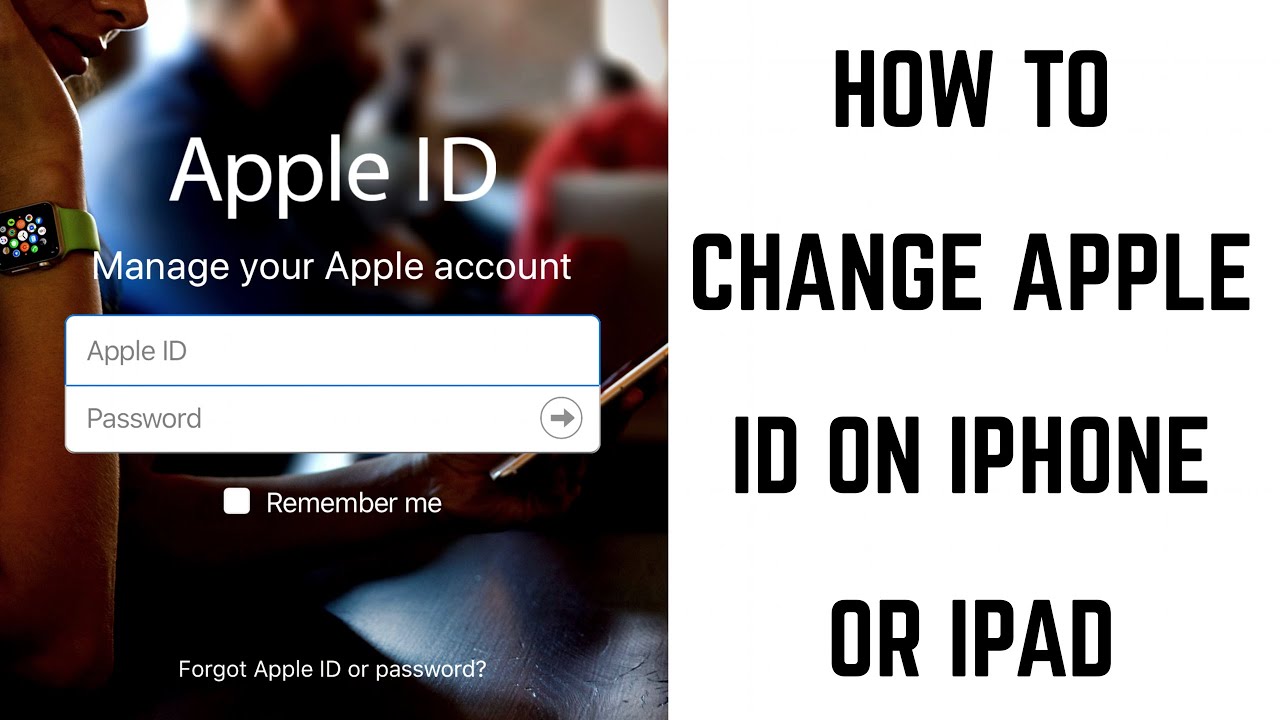



Leave a Reply