To take a screenshot on Windows, press the Print Screen key at the top of your keyboard. This will take a screenshot of your entire screen and copy it to your clipboard. You can then paste the screenshot into programs like Paint to save it as an image file.
On Mac, press Command + Shift + 3 to take a screenshot of your entire screen. Command + Shift + 4 allows you to select a portion of the screen to screenshot. Your screenshots will be saved to your Desktop by default.
On iOS devices like the iPhone or iPad, press the Power and Home buttons simultaneously. This will take a screenshot and save it to your Photos app. You can then view, edit, or share your screenshot from there.
On Android devices, press the Power and Volume Down buttons simultaneously. Your screenshot will be saved to your Gallery app where you can find it to view or share.
Related tutorial videos:
How to Take a Screenshot on Windows 10
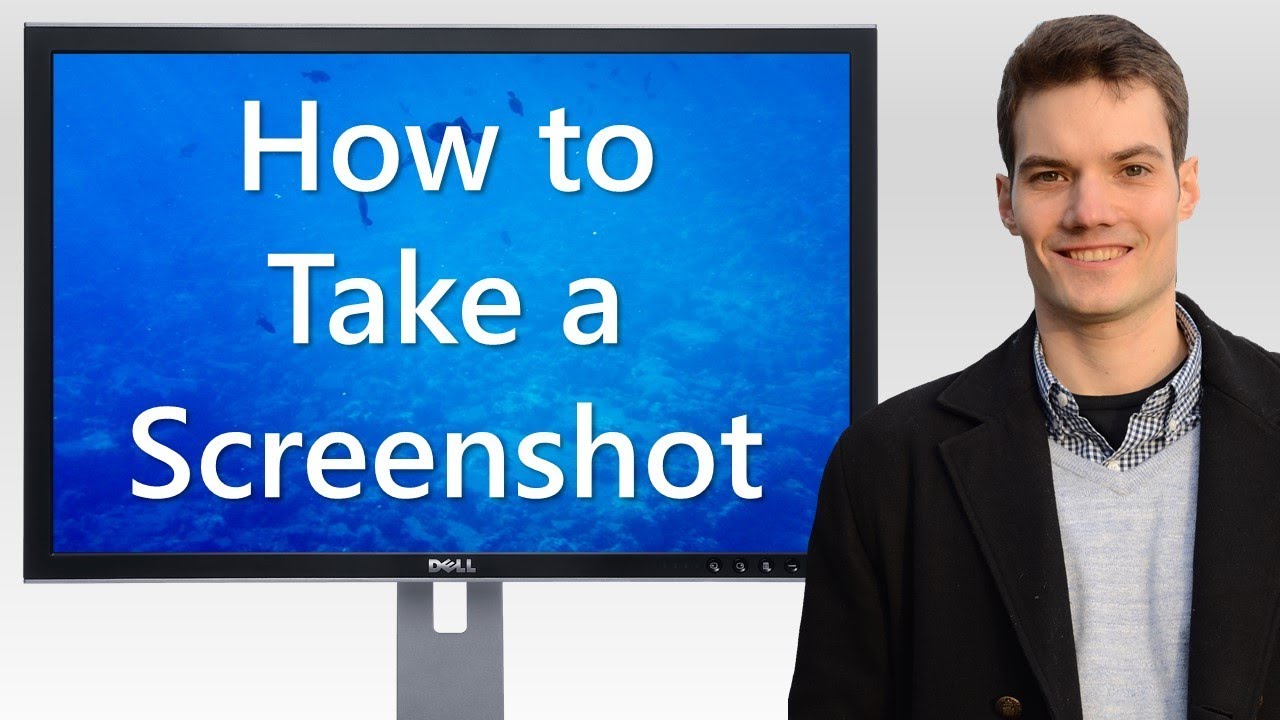



Leave a Reply